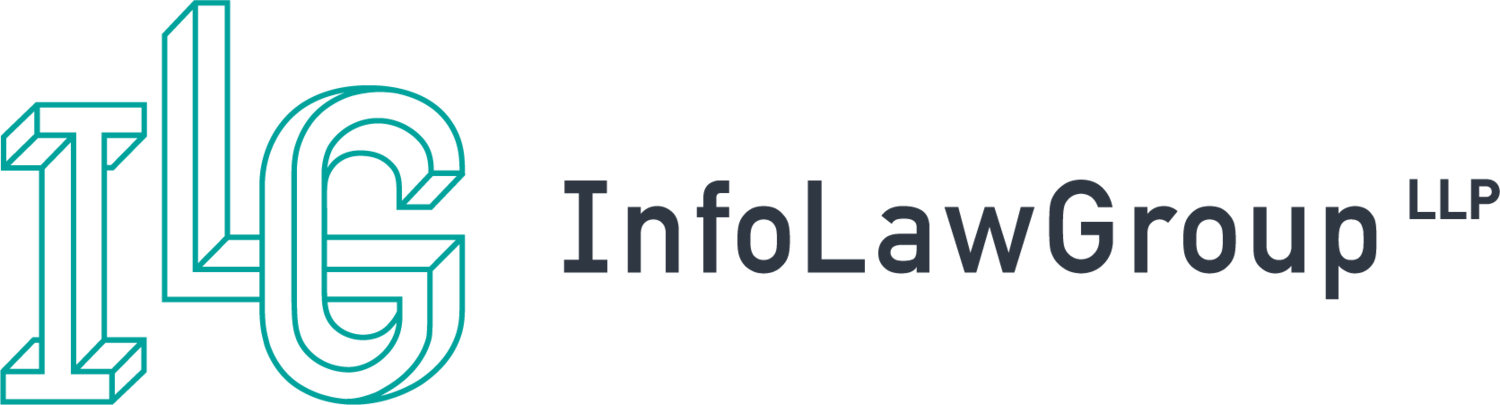Adobe eSignatures "beta" - Part 2 of 2
In Part 1 of my Adobe eSignatures review, available here, I sketched the background against which Adobe has placed its eSignatures product in the digital/electronic signature landscape. However, as currently structured, eSignatures' beta remains very much a work in progress that will ultimately have only limited appeal unless Adobe makes significant changes to its operation, work flow and target audience.
Using Adobe eSignatures starts with creating an account - free at present - keyed to a specific email address. At the moment there's no company account option, whereby, for example, a list of a company's “authorized” signers could be added to one “company account” to sign on behalf of the corporate entity, subsidiary, etc.
However, you can create different “profiles” within an account, for example a business profile and personal profile, but each profile within the account toggles off a single email account. As a work around it is possible to create multiple accounts tied to different email addresses (e.g., one account linked directly to your personal email address versus one business account linked to a work email), but this highlights Adobe's focus on “verifying” the document and not the signers – with such verification being the responsibility of any parties involved (arguably a correct placement of the duty in the context of the product).
For each signature profile you can upload a graphic of the associated signature or other such “seal” graphic that you wish to associate with that profile (or by default use a styled script font of your name).
Once your account is created and verified by clicking on a verification email, the process of signing documents can begin. Not surprisingly, eSignatures ONLY works with PDF files, with a maximum file 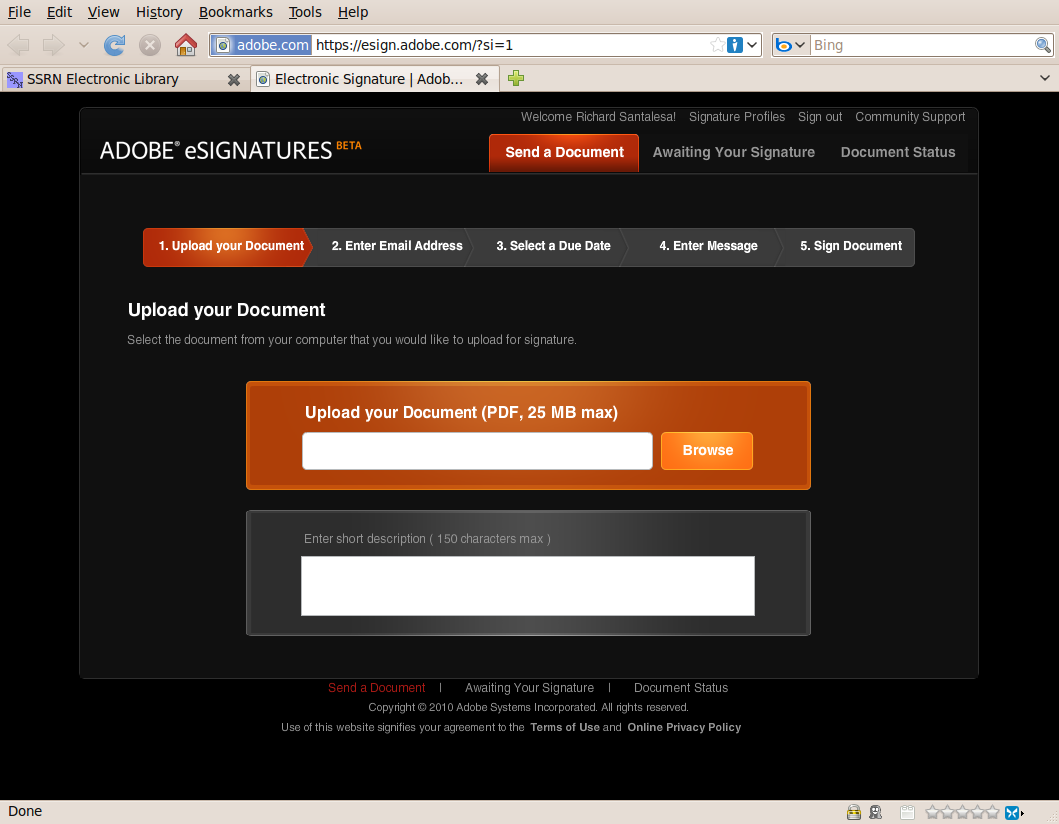 size of 25 megabytes. Given that scanning, exporting or printing to a PDF file is nearly ubiquitous these days this file limitation isn't an issue, but it again works in that eSignatures is not acting as any form of document “management” system, but merely a document “holding, freezing and verification” location. By the time you're ready for the eSignatures stage all redlines, markups and changes must be completed and an execution version the only thing uploaded. In uploading you can give add document a short Twitter-ish description (limited to 150 characters) that will accompany the file to other signers.
size of 25 megabytes. Given that scanning, exporting or printing to a PDF file is nearly ubiquitous these days this file limitation isn't an issue, but it again works in that eSignatures is not acting as any form of document “management” system, but merely a document “holding, freezing and verification” location. By the time you're ready for the eSignatures stage all redlines, markups and changes must be completed and an execution version the only thing uploaded. In uploading you can give add document a short Twitter-ish description (limited to 150 characters) that will accompany the file to other signers.
Next, you enter the email addresses of the signers, select a “due date” by which all signers need to have signed by, and then complete the email cover message that will accompany the document link. Lastly, you select whether you, as the initiator, will sign the document first or last and which profile you will sign under. After confirming the list of signers you can send the email out, at which point the document moves to a spot in the “Awaiting Your Signature” tab where for each document you can see (i) when the signature due date is, (ii) how many days are left for review, (iii) how many signatories have signed to date, and (iv) who initiated the document signing.
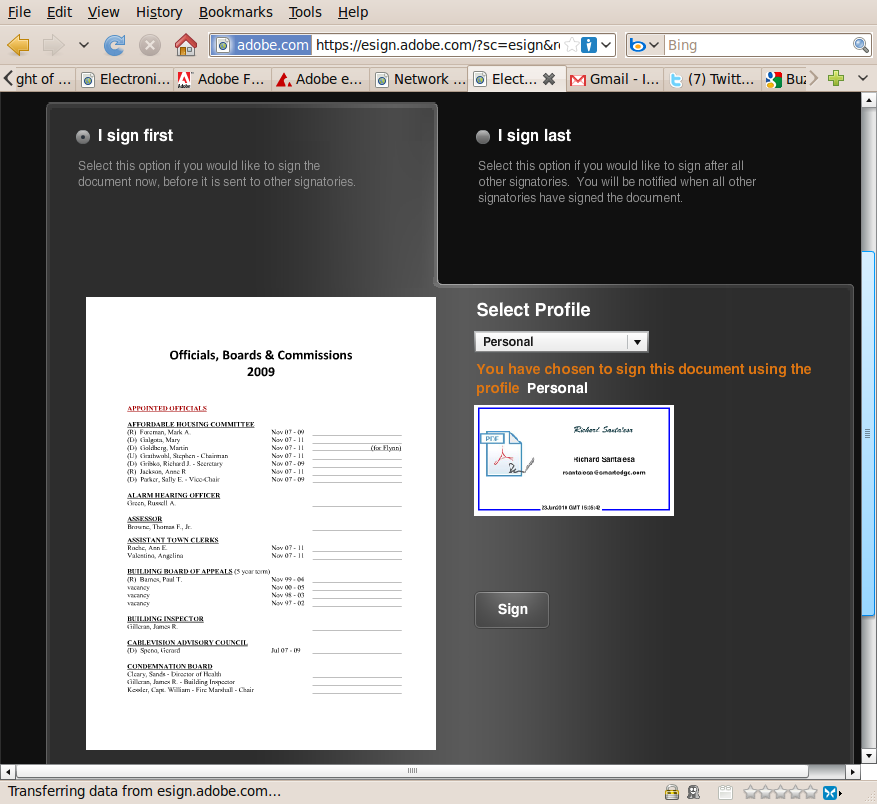
For those documents sent to you by someone else for signature you can open and review the document, print it for offline reading, check on what other signatories have done to date (i.e., nothing, opened and viewed, or have signed), and select either “Proceed to Sign” or to decline signing by clicking “I will not Sign”. To sign it yourself you select your appropriate profile and click the “Sign” button followed by affirmatively clicking “Ok” in response to a pop-up noting that “[b]y clicking 'OK' you, on behalf of yourself or any entity listed in the document, agree to the terms of this document. If you are not authorized to bind such company or entity, or you do not agree to all of the terms of this document click 'Cancel'.”
Clicking the “I will not Sign” button reveals a new window where you select one of four reasons for not signing: I am not the appropriate signer; I do not agree with the terms in this document; I would prefer to sign this document via other means and “Other” with a text box to fill in your reasoning for not signing. (See attached). Once you've followed the “I will not sign” path the document disappears from the Awaiting Your Signature tab and your account, and an email is sent out to all the other appointed signatories with your stated reason for not signing. This segues into eSignatures' shortcomings because one of the current problems with eSignatures is its file system.
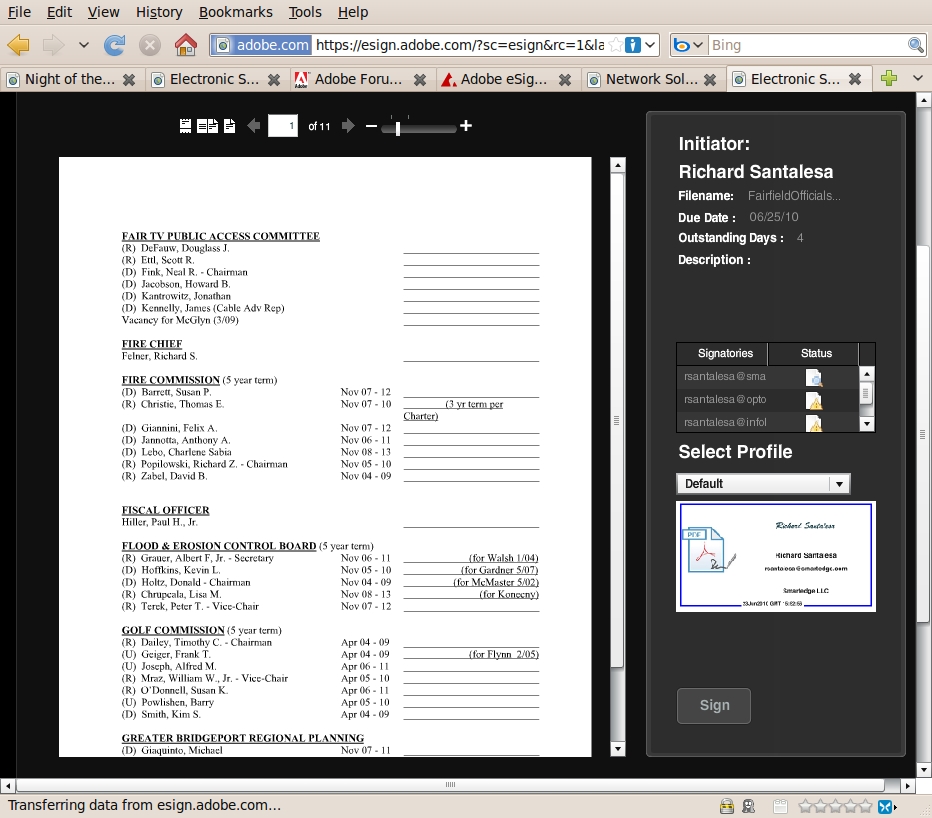
Beyond the “cloud” related issues of where your contracts or documents are physically being stored and under what jurisdictional restrictions, Adobe also hasn't given full consideration to the range of issues as to when, how and who eSignatures will be used by, and under what situations and usage parameters.
For instance, there's no means for only one party to “sign” and then send out a document to non-signatory parties. This one party “signing” ability is useful in many non-contractual situations, for example, court reporters wishing to send out a certified “signed” transcript or other such situation where the “signing” is more of a certification or notary-type stamp than a set of party signatures. Arguably Adobe's other PDF products, Acrobat Pro and such, can do such a signing, but it seems a natural for an “eSignature” offering. In addition eSignatures is tied to no API at the moment, which would allow eSignature to be integrated into other business processes and software.
In addition, adding or deleting signatories after initially sending a document out for signing is not straightforward, and Adobe seems to have overlooked that in many, many cases the “initiator” uploading the document and sending out to signing is not a signatory to the document.
Attorneys handle countless contracts and documents for clients that they're not signing, but are rather shepherding along in the process - eSignatures at the moment does not recognize this fundamental workflow situation.
Also, the beta version of eSignatures appears to “dump” documents once the deadline date for signing has passed. During my testing, if a document was not fully signed by the due date the document inexplicably disappeared from the Awaiting Your Signature tab without any ready means of recovery. Granted this is “beta” software, but it feels at time more like an “alpha” release.
Lastly, Adobe states that upon full signing each party receives a certified PDF copy that's time stamped by Adobe, but Adobe's time stamping appears rather suspect. For example, the Geotrust certificate being proffered as timestamp authority chains back to Adobe root, which apparently also issues non-time signing certificates for different purposes - arguably not good policy. However, in reviewing some sample signed documents provided by Adobe the time of the initiator's signature and the timestamp were the same, which is odd and in need of an explanation.
In the end eSignatures provided a tantalizing glimpse of a potential esigning future, but one that remains firmly in the distance at this time. Certainly eSignatures is in fact useful at the moment – for a limited range of actions and signings. But unless its more notable shortcomings are timely and completely addressed this will remain a beta that doesn't reach the other shore.